Each waste sheet is a customized list of waste items for a certain period or location. This means that you can have different sheets for different periods and locations (for example different sheets for morning and evening waste if the products sold during those periods differ, or different sheets for FOH Front Of House - areas accessible by your customers and BOH Back Of House - areas not accessible by your customers, or for different stores that have different products or raw materials).
Waste sheets can be created using items in Waste Categories or items from the raw and completed master lists (the entire list of Inventory Items and Menu Items, respectively).
Waste Entry Method determines which items you can use (Waste Categories or Raw and Completed).
Click here to learn how to change the Waste Entry Method in Inventory Reporting.
To access Waste Sheets settings:
-
Click on
 on the quick links Located at the top right corner of a page, it contains icons that allow you to quickly access important pages. bar from any page.
on the quick links Located at the top right corner of a page, it contains icons that allow you to quickly access important pages. bar from any page. -
In the Settings window:
Settings associated to a page automatically show in the List box. If the setting that you want to access is in the List box, you can skip step a.
-
Select Inventory from the Filter drop-down list.
-
Click on Waste Sheets from the List box in the left pane.
-
The following information is displayed on the settings page for the Area* and Store selected using the filters Drop-down boxes that let you select from the options available. at the top of the page:
-
Sheet Name: The name of the waste sheet.
-
Status: Active indicates that the waste sheet is presently available to be filled in Daily Waste, while Inactive indicates that the waste sheet is not available on the Daily Entry page at present.
To view all the waste sheets for your organization, select All under Area*, Consolidated under Store, and All under Show Custom Sheets and Status.
If the Waste Entry Method is set to Raw and Completed in Inventory Reporting, a Raw Waste - Master sheet and Completed Waste Master sheet is included for each store.
Click here to learn how to change the Waste Entry Method in Inventory Reporting.
Related CLEARVIEW Pages
*optional section or field that may or may not be visible depending on the settings selected, whether the supplier is integrated or not, etc.

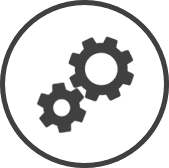


 .
.