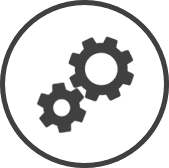Time Card Change Reasons lets you manage the reasons that can be selected when modifying a time card.
There are two ways to access Time Card Change Reasons settings:
-
Click on
 on the quick links Located at the top right corner of a page, it contains icons that allow you to quickly access important pages. bar from any page.
on the quick links Located at the top right corner of a page, it contains icons that allow you to quickly access important pages. bar from any page. -
In the Settings window:
Settings associated to a page automatically show in the List box. If the setting that you want to access is in the List box, you can skip step a.
-
Select Labour from the Filter drop-down list.
-
Click on Time Card Change Reasons from the List box in the left pane.
-
The following information is displayed on the settings page:
-
Description: The reason for the time card change.
-
Status: Active indicates that the reason is included in the Change Reason drop-down list when editing a time card in Daily Time Cards, while Inactive indicates that it's not.
Related CLEARVIEW Pages
*optional section or field that may or may not be visible depending on the settings selected, whether the supplier is integrated or not, etc.