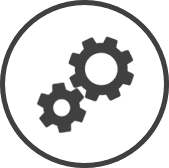Inventory Categories lets you manage the inventory categories for your organization.
To access Inventory Categories settings:
-
Click on
 on the quick links Located at the top right corner of a page, it contains icons that allow you to quickly access important pages. bar from any page.
on the quick links Located at the top right corner of a page, it contains icons that allow you to quickly access important pages. bar from any page. -
In the Settings window:
Settings associated to a page automatically show in the List box. If the setting that you want to access is in the List box, you can skip step a.
-
Select Inventory from the Filter drop-down list.
-
Click on Inventory Categories from the List box in the left pane.
-
The following information is displayed on the settings page:
-
Description: The name of the inventory category.
-
Category Type: The head under which costs for the category is assigned.
-
Status: Active indicates that sub categories can be assigned to the inventory category at present, while Inactive indicates that sub categories cannot be assigned to it at present.
-
Audit: An Audit button in this column indicates that the category was edited.
Click on the Audit button to see the changes made to the category.
Related CLEARVIEW Pages
*optional section or field that may or may not be visible depending on the settings selected, whether the supplier is integrated or not, etc.