
Financial - Accounting GL Definitions
To Create a New Transaction Item
If another store in your organization already has the same transaction items that you need to create, you can copy them to your store instead of creating them from scratch. The process to copy the transaction items is described in the next step.
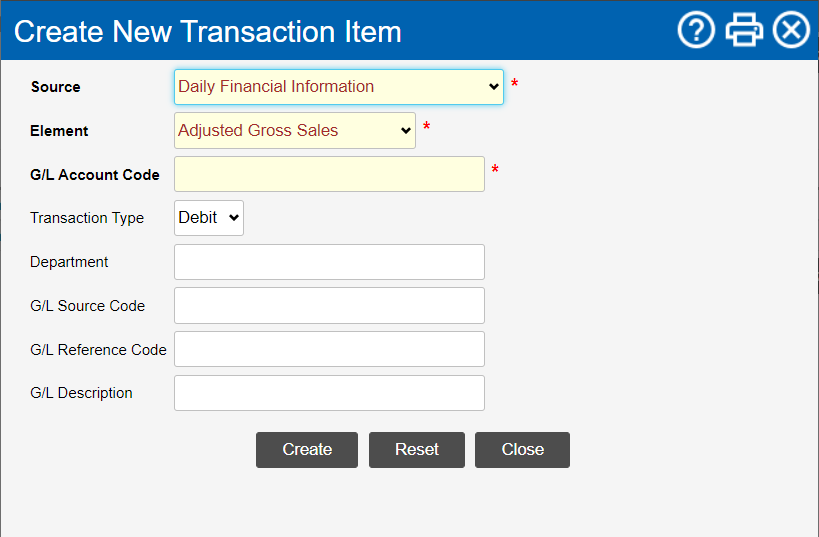
-
Use the filter Drop-down boxes that let you select from the options available.(s) at the top of the page to select the Area* and Store for which you want to create the transaction item.
-
Click on the Add New Transaction Item button.
-
In the Create New Transaction Item window:
Select the CLEARVIEW head under which the data you want to export is found from the Source drop-down list.
Select the Category* / Menu Item* / Product Group* / Card Type* / Tender* / Description* / Tender Group* for the data to be exported from the drop-down list(s).
Select the transaction/data to be exported from the Element drop-down list.
Enter the identification code for the transaction from the accounting software in G/L Account Code.
Select Debit or Credit from the Transaction Type drop-down list to indicate what kind of a transaction the accounting software should read it as.
Enter the Department* to be recorded in the accounting software if required.
Enter the G/L Source Code* if required.
Enter the G/L Reference Code* if required.
Enter the G/L Description* if required.