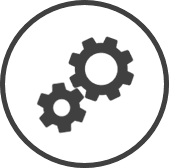
The Menu Item Update settings page can be reached by clicking on the Description of a menu item on any of the pages that contains it.
The following information is displayed on the settings page or in the Basic* tab:
-
Product ID: The unique reference number assigned to the menu item for easy identification.
-
Description (Language): The name of the menu item in the language indicated.
-
Status: Active indicates that the menu item can be mapped to PLUs and will appear in product mix reports, while Inactive indicates that it's not available to map to PLUs and won't appear in product mix reports.
-
Mapping Description (Language): The CLEARVIEW identifier meant for menu items with similar names in the language indicated.
-
Product Mix: The menu product mix Sub-categories into which menu items can be grouped. under which the menu item is classified.
-
Concept*: The brand to which the menu item is mapped if your organization has multiple brands.
-
Product Type: The type of product the menu item is considered.
-
Sales Multiplier: The number of items to be recorded as sold per menu item sale, in the Actual Units column of the Product Mix report. This is intended to provide a more accurate record of the menu product mix Sub-categories into which menu items can be grouped. and menu product groups Categories into which menu product mix (and hence menu items) can be grouped. sold. For example, if you have a menu item X that consists of three sandwiches that's classified under the sandwich menu product mix Sub-categories into which menu items can be grouped., if the Sales Multiplier is set as 3, the Actual Units column will show 3 units for every unit of X sold. Hence, the sandwich product mix will reflect the total number of sandwiches that were sold instead of the number of menu items that were sold.
-
Exclude from "Actual Units" equation in Product Mix: A checkmark in this box indicates that the sales for the menu item will be zero in the Actual Units column of the Product Mix report. Once again, this is intended to provide a more accurate record of the menu product mix Sub-categories into which menu items can be grouped. and menu product groups Categories into which menu product mix (and hence menu items) can be grouped. sold, by ignoring the sales quantities of items you want excluded (like modifiers or non-food items).
-
-
Memo: Notes regarding the menu item.
-
Fixed Food Cost*: The portion of the cost of the menu item that's attributed to food.
-
Fixed Paper Cost*: The portion of the cost of the menu item that's attributed to paper.
-
Include in Assumption*: Indicates the sales assumption category and element mapped to the menu item. If mapped to a sales assumption category and element, sales of the menu item is used to determine system calculated values for the sales assumption.
-
Parent Menu Item*: Indicates the proxy menu item mapped to the menu item. Historical sales data of this parent menu item is used to fill in gaps or unavailable data for the menu item when creating forecasts.
-
Recipe*: The recipe (if any) mapped to the menu item.
Click on
 to open the Display Recipe page.
to open the Display Recipe page. -
Inventory Item*: The inventory item (if any) mapped to the menu item.
-
Allow Completed Waste*: Yes indicates that the menu item is included in the completed waste list (if the Waste Entry Method is set to Raw and Completed), and No indicates that it's not.
Click here to learn how to change the Waste Entry Method in Inventory Reporting
-
Product Transferable*: Yes indicates that the menu item can be transferred to other stores using the Transfer Type Finished Product, while No indicates that it cannot.
-
Product Transfer Desc*: The name of the menu as it appears in Satellite Product Mapping and when selecting products to transfer.
-
Product Transfer Group*: The product transfer group A group of menu items that's assumed as one product in Finished Product transfers. Transferring 1 unit of the product assumes that 1/Y units of each menu item is transferred (where Y is the number of menu items that make up the group). The stock level of the inventory items (as per recipes mapped to the menu items) will be adjusted accordingly. that includes the menu item.
The following information is displayed in the Alternate* tab:
-
Product ID: The unique reference number assigned to the menu item for easy identification.
-
Description: The name of the menu item.
-
Product ID: The product ID of the menu item mapped as an alternate.
-
Description: The name of the alternate menu item.
-
Multiplier: The sales multiplier assigned to the alternate menu item.
-
Product Mix: The menu product mix Sub-categories into which menu items can be grouped. the alternate menu item is classified under.
-
Group: The menu product group Categories into which menu product mix (and hence menu items) can be grouped. the alternate menu item is classified under.
The Audit History* tab displays the details of all changes made to the menu item.
Contact your CLEARVIEW Support Team to create, edit and delete menu items.
*optional section or field that may or may not be visible depending on the settings selected, whether the supplier is integrated or not, etc.

