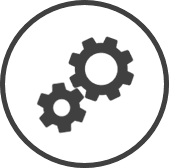Cash Handling allows you to specify whether your organization accepts foreign cash, debit/credit and if your stores perform per day.
To access Cash Handling settings:
-
Click on  on the bar from any page.
on the bar from any page.
-
In the Settings window:
Settings associated to a page automatically show in the List box. If the setting that you want to access is in the List box, you can skip step a.
-
Select Financial from the Filter drop-down list.
-
Click on Cash Handling from the List box in the left pane.
If your organization accepts foreign currency you can turn this setting on so that the information will be available for reconciliation.
To turn the setting on or off:
-
Go to Cash Handling settings.
-
Select Yes or No from the Foreign Cash Handling drop-down list, as required.
-
Click on the Update button.
-
Click on the OK button in the confirmation .
This setting must be set to Yes if your organization accepts debit and credit cards.
To turn the setting on or off:
-
Go to Cash Handling settings.
-
Select Yes or No from the Debit/Credit Handling drop-down list, as required.
-
Click on the Update button.
-
Click on the OK button in the confirmation .
If the Debit/Credit Handling setting has been set to Yes, the type of cards or other modes of payment accepted must be set in Tenders.
This setting must be set to Yes if your organization makes in a day.
When turned on, the Banking Information page will switch to a tabbed layout instead of a single page layout.
To turn the setting on or off:
-
Go to Cash Handling settings.
-
Select Yes or No from the Multiple Deposits drop-down list, as required.
-
Select how you'd like your deposits ordered from the options provided in the Deposit Order drop-down list.
-
Click on the Update button.
-
Click on the OK button in the confirmation .
This the minimum difference between the actual amount received and the expected amount received (based on recorded sales, rebates, bottle deposits, etc.). in the Balancing Overview section of the Banking Information page and Deposit Report, at which you'd like a warning to appear to indicate that there might be a problem.
To set the limit at which the warning is displayed:
-
Go to Cash Handling settings.
-
In the box next to Over/Short Warning enter the amount that you want to set as the limit.
-
Click on the Update button.
-
Click on the OK button in the confirmation .
Setting the Over/Short Warning to 0 or 0.00 will disable the warning. The amount must be set to at least 0.01 to show a warning if there's a difference.
Click on the Audit button to see all changes made to the on the page. Changes that were made to the control(s) will be listed in a table.
*optional section or field that may or may not be visible depending on the settings selected, whether the supplier is integrated or not, etc.
 on the quick links Located at the top right corner of a page, it contains icons that allow you to quickly access important pages. bar from any page.
on the quick links Located at the top right corner of a page, it contains icons that allow you to quickly access important pages. bar from any page.